Cách tạo tab widget bài viết mới nhất theo từng label blogspot
Cách tạo tab widget bài viết mới nhất theo từng label blogspot đó sẽ là tiêu đề và cũng là bài chia sẻ của Bít Tuốt cho những ai quan tâm về Blogspot và muốn tạo cho mình 1 blogspot với nhiều chức năng và chuyên nghiệp hơn.
Hôm nay sẽ hướng dẫn các bạn tạo ra các widget hiển thị các bài viết mới nhất theo 1 nhãn nào đó mà bạn muốn hiển thị nó ở trang chủ (chú ý đây là bài viết nâng cao nó sẽ dễ làm đối với những đối tượng có am hiểu 1 chút về code, chỉnh sủa code blogspot)
Cách tạo tab widget bài viết mới nhất theo từng label blogspot
Bước 1: Đăng nhập Blogspot ==> Template(Mẫu) ==> Edit HTML (Chỉnh sửa HTML)
(Mình khuyên các bạn nên download hết code blogspot về rồi dùng Notepad ++ chỉnh sửa . Chú ý nên để 1 bản làm gốc tránh trường hợp sửa sai gây lỗi blogspot)
Bước 2: Tìm đoạn code sau ]]></b:skin> rồi thêm lên trên nó đoạn code dưới đây:
#tabber-wrapper{width:640px;float:left;word-wrap:break-word;overflow:hidden}
ul.tab-view{float:left;list-style:none;height:32px;border-bottom:1px solid #aaa;border-left:1px solid #aaa;width:638px;margin:0;padding:0}
ul.tab-view li{float:left;height:31px;line-height:31px;border:1px solid #aaa;border-left:none;overflow:hidden;position:relative;background:#eee;margin:0 0 -1px;padding:0}
ul.tab-view li a{text-decoration:none;color:#26231c;display:block;border:1px solid #eee;outline:none;font-weight:700;padding:0 15px}
html ul.tab-view li.active,html ul.tab-view li.active a,html ul.tab-view li.active a:hover{background:#eee;color:#026ab5;border-bottom:1px solid #eee}
.tab-wrapper{border:1px solid #aaa;border-top:none;overflow:hidden;clear:both;float:left;width:638px;background:#eee;margin-bottom:15px}
.tabber{padding:10px 0}
.tabber .column{float:left;display:inline;width:146px;margin:0 0 0 11px}
.tabber h2{font:bold 12px Arial;line-height:15px;margin:7px 0 5px}
.tabber h2 a{color:#222}
.tabber h2 a:hover{color:#026ab5}
ul.tab-view{float:left;list-style:none;height:32px;border-bottom:1px solid #aaa;border-left:1px solid #aaa;width:638px;margin:0;padding:0}
ul.tab-view li{float:left;height:31px;line-height:31px;border:1px solid #aaa;border-left:none;overflow:hidden;position:relative;background:#eee;margin:0 0 -1px;padding:0}
ul.tab-view li a{text-decoration:none;color:#26231c;display:block;border:1px solid #eee;outline:none;font-weight:700;padding:0 15px}
html ul.tab-view li.active,html ul.tab-view li.active a,html ul.tab-view li.active a:hover{background:#eee;color:#026ab5;border-bottom:1px solid #eee}
.tab-wrapper{border:1px solid #aaa;border-top:none;overflow:hidden;clear:both;float:left;width:638px;background:#eee;margin-bottom:15px}
.tabber{padding:10px 0}
.tabber .column{float:left;display:inline;width:146px;margin:0 0 0 11px}
.tabber h2{font:bold 12px Arial;line-height:15px;margin:7px 0 5px}
.tabber h2 a{color:#222}
.tabber h2 a:hover{color:#026ab5}
Chú ý tùy chỉnh các kick thước như width , height cho phù hợp với blog bạn nhé
Bước 3: Tìm thẻ đóng </head> rồi thêm đoạn code sau lên trên nó
<script src='http://ajax.googleapis.com/ajax/libs/jquery/1.7.2/jquery.min.js' type='text/javascript'/>
< script src='http://yourjavascript.com/013120251122/tabview.js' type='text/javascript'/>
< script type='text/javascript'>
//<![CDATA[
imgr=new Array();imgr[0]="https://blogger.googleusercontent.com/img/b/R29vZ2xl/AVvXsEjrtIQp7lvXPigSAazsoU94fIWZtpjxa0BctGdRLWRVW5uaJTcwzvy3VW1XrZFuYvyCHqfG0Td5iTxZJF6lJizac59zGdvO7veb9-ksy2P3_Y8D4Ok3LqAntvuZ1Ze805SP-9LvsUbozW0/s1600/no+image.jpg";showRandomImg=true;aBold=true;summaryPost=80;numposts=4;Title1="Tiêu Đề 1";Title2="Tiêu Đề 2";Title3="Tiêu Đề 3";Title4="Tiêu Đề 4";Title5="Tiêu Đề 5";Title6="Tiêu Đề 6";function removeHtmlTag(strx,chop){var s=strx.split("<");for(var i=0;i<s.length;i++){if(s[i].indexOf(">")!=-1){s[i]=s[i].substring(s[i].indexOf(">")+1,s[i].length)}}s=s.join("");s=s.substring(0,chop-1);return s}function showrecentposts(json){j=(showRandomImg)?Math.floor((imgr.length+1)*Math.random()):0;img=new Array();for(var i=0;i<numposts;i++){var entry=json.feed.entry[i];var posttitle=entry.title.$t;var pcm;var posturl;if(i==json.feed.entry.length)break;for(var k=0;k<entry.link.length;k++){if(entry.link[k].rel=='alternate'){posturl=entry.link[k].href;break}}for(var k=0;k<entry.link.length;k++){if(entry.link[k].rel=='replies'&&entry.link[k].type=='text/html'){pcm=entry.link[k].title.split(" ")[0];break}}if("content"in entry){var postcontent=entry.content.$t}else if("summary"in entry){var postcontent=entry.summary.$t}else var postcontent="";postdate=entry.published.$t;if(j>imgr.length-1)j=0;img[i]=imgr[j];s=postcontent;a=s.indexOf("<img");b=s.indexOf("src=\"",a);c=s.indexOf("\"",b+5);d=s.substr(b+5,c-b-5);if((a!=-1)&&(b!=-1)&&(c!=-1)&&(d!=""))img[i]=d;var month=[1,2,3,4,5,6,7,8,9,10,11,12];var month2=["Jan","Feb","Mar","Apr","May","Jun","Jul","Aug","Sep","Oct","Nov","Dec"];var day=postdate.split("-")[2].substring(0,2);var m=postdate.split("-")[1];var y=postdate.split("-")[0];for(var u2=0;u2<month.length;u2++){if(parseInt(m)==month[u2]){m=month2[u2];break}}var daystr=day+' '+m+' '+y;var trtd='<div class="column"><a href="'+posturl+'"><img width="146" height="95" src="'+img[i]+'"/></a><h2><a href="'+posturl+'">'+posttitle+'</a></h2><p>'+removeHtmlTag(postcontent,summaryPost)+'...</p></div>';document.write(trtd);j++}}
//]]>
< /script>
Chú ý: Nếu blog bạn có cái này <script src='http://ajax.googleapis.com/ajax/libs/jquery/1.7.2/jquery.min.js' type='text/javascript'/> rồi thì không phải thêm nữa hoặc khi làm mà ko hiển thị đúng thì các bạn thử xóa nó đi nhé< script src='http://yourjavascript.com/013120251122/tabview.js' type='text/javascript'/>
< script type='text/javascript'>
//<![CDATA[
imgr=new Array();imgr[0]="https://blogger.googleusercontent.com/img/b/R29vZ2xl/AVvXsEjrtIQp7lvXPigSAazsoU94fIWZtpjxa0BctGdRLWRVW5uaJTcwzvy3VW1XrZFuYvyCHqfG0Td5iTxZJF6lJizac59zGdvO7veb9-ksy2P3_Y8D4Ok3LqAntvuZ1Ze805SP-9LvsUbozW0/s1600/no+image.jpg";showRandomImg=true;aBold=true;summaryPost=80;numposts=4;Title1="Tiêu Đề 1";Title2="Tiêu Đề 2";Title3="Tiêu Đề 3";Title4="Tiêu Đề 4";Title5="Tiêu Đề 5";Title6="Tiêu Đề 6";function removeHtmlTag(strx,chop){var s=strx.split("<");for(var i=0;i<s.length;i++){if(s[i].indexOf(">")!=-1){s[i]=s[i].substring(s[i].indexOf(">")+1,s[i].length)}}s=s.join("");s=s.substring(0,chop-1);return s}function showrecentposts(json){j=(showRandomImg)?Math.floor((imgr.length+1)*Math.random()):0;img=new Array();for(var i=0;i<numposts;i++){var entry=json.feed.entry[i];var posttitle=entry.title.$t;var pcm;var posturl;if(i==json.feed.entry.length)break;for(var k=0;k<entry.link.length;k++){if(entry.link[k].rel=='alternate'){posturl=entry.link[k].href;break}}for(var k=0;k<entry.link.length;k++){if(entry.link[k].rel=='replies'&&entry.link[k].type=='text/html'){pcm=entry.link[k].title.split(" ")[0];break}}if("content"in entry){var postcontent=entry.content.$t}else if("summary"in entry){var postcontent=entry.summary.$t}else var postcontent="";postdate=entry.published.$t;if(j>imgr.length-1)j=0;img[i]=imgr[j];s=postcontent;a=s.indexOf("<img");b=s.indexOf("src=\"",a);c=s.indexOf("\"",b+5);d=s.substr(b+5,c-b-5);if((a!=-1)&&(b!=-1)&&(c!=-1)&&(d!=""))img[i]=d;var month=[1,2,3,4,5,6,7,8,9,10,11,12];var month2=["Jan","Feb","Mar","Apr","May","Jun","Jul","Aug","Sep","Oct","Nov","Dec"];var day=postdate.split("-")[2].substring(0,2);var m=postdate.split("-")[1];var y=postdate.split("-")[0];for(var u2=0;u2<month.length;u2++){if(parseInt(m)==month[u2]){m=month2[u2];break}}var daystr=day+' '+m+' '+y;var trtd='<div class="column"><a href="'+posturl+'"><img width="146" height="95" src="'+img[i]+'"/></a><h2><a href="'+posturl+'">'+posttitle+'</a></h2><p>'+removeHtmlTag(postcontent,summaryPost)+'...</p></div>';document.write(trtd);j++}}
//]]>
< /script>
Các phần chữ màu đỏ Tiêu Đề 1-6 các bạn thay đổi theo ý muốn nhé. Phần width="146" height="95" thây đổi cho phù hợp giữ nguyên cũng dc
Bước 4: Copy đoạn mã dưới lên trên thẻ đóng </body>
<script type='text/javascript'>
//<![CDATA[
jQuery(document).ready(function(){$(".tabber").hide();$("ul.tab-view li:first").addClass("active").show();$(".tabber:first").show();$("ul.tab-view li").click(function(){$("ul.tab-view li").removeClass("active");$(this).addClass("active");$(".tabber").hide();var activeTab=$(this).find("a").attr("href");$(activeTab).fadeIn();return false})});
//]]>
< /script>
Bước 5. Copy đoạn code sau vào đúng vị trí mà bạn muốn hiển thị//<![CDATA[
jQuery(document).ready(function(){$(".tabber").hide();$("ul.tab-view li:first").addClass("active").show();$(".tabber:first").show();$("ul.tab-view li").click(function(){$("ul.tab-view li").removeClass("active");$(this).addClass("active");$(".tabber").hide();var activeTab=$(this).find("a").attr("href");$(activeTab).fadeIn();return false})});
//]]>
< /script>
(Các bạn có thể test thử xem nó hiển thi thế nào có thể tạo 1 tiện ích HTML/Javascript rồi copy code dưới rồi nhấn lưu lại để test thử)
<div id='tabber-wrapper'>
< ul class='tab-view'>
< li><a href='#tab1'><script>document.write(Title1);</script></a></li>
< li><a href='#tab2'><script>document.write(Title2);</script></a></li>
< li><a href='#tab3'><script>document.write(Title3);</script></a></li>
< li><a href='#tab4'><script>document.write(Title4);</script></a></li>
< li><a href='#tab5'><script>document.write(Title5);</script></a></li>
< li><a href='#tab6'><script>document.write(Title6);</script></a></li>
< /ul><div class='clear'/>
< div class='tab-wrapper'>
< div class='tabber' id='tab1'>
< script>
document.write(" <script src=\"/feeds/posts/default/-/Label 1?max-results="+numposts+"&orderby=published&alt=json-in-script&callback=showrecentposts\"><\/script>");
< /script></div>
< div class='tabber' id='tab2'>
< script>
document.write(" <script src=\"/feeds/posts/default/-/Label 2?max-results="+numposts+"&orderby=published&alt=json-in-script&callback=showrecentposts\"><\/script>");
< /script></div>
< div class='tabber' id='tab3'>
< script>
document.write(" <script src=\"/feeds/posts/default/-/Label 3?max-results="+numposts+"&orderby=published&alt=json-in-script&callback=showrecentposts\"><\/script>");
< /script></div>
< div class='tabber' id='tab4'>
< script>
document.write(" <script src=\"/feeds/posts/default/-/Label 4?max-results="+numposts+"&orderby=published&alt=json-in-script&callback=showrecentposts\"><\/script>");
< /script></div>
< div class='tabber' id='tab5'>
< script>
document.write(" <script src=\"/feeds/posts/default/-/Label 5?max-results="+numposts+"&orderby=published&alt=json-in-script&callback=showrecentposts\"><\/script>");
< /script></div>
< div class='tabber' id='tab6'>
< script>
document.write(" <script src=\"/feeds/posts/default/-/Label 6?max-results="+numposts+"&orderby=published&alt=json-in-script&callback=showrecentposts\"><\/script>");
< /script></div>
< div class='clear'/>
< /div></div>
< ul class='tab-view'>
< li><a href='#tab1'><script>document.write(Title1);</script></a></li>
< li><a href='#tab2'><script>document.write(Title2);</script></a></li>
< li><a href='#tab3'><script>document.write(Title3);</script></a></li>
< li><a href='#tab4'><script>document.write(Title4);</script></a></li>
< li><a href='#tab5'><script>document.write(Title5);</script></a></li>
< li><a href='#tab6'><script>document.write(Title6);</script></a></li>
< /ul><div class='clear'/>
< div class='tab-wrapper'>
< div class='tabber' id='tab1'>
< script>
document.write(" <script src=\"/feeds/posts/default/-/Label 1?max-results="+numposts+"&orderby=published&alt=json-in-script&callback=showrecentposts\"><\/script>");
< /script></div>
< div class='tabber' id='tab2'>
< script>
document.write(" <script src=\"/feeds/posts/default/-/Label 2?max-results="+numposts+"&orderby=published&alt=json-in-script&callback=showrecentposts\"><\/script>");
< /script></div>
< div class='tabber' id='tab3'>
< script>
document.write(" <script src=\"/feeds/posts/default/-/Label 3?max-results="+numposts+"&orderby=published&alt=json-in-script&callback=showrecentposts\"><\/script>");
< /script></div>
< div class='tabber' id='tab4'>
< script>
document.write(" <script src=\"/feeds/posts/default/-/Label 4?max-results="+numposts+"&orderby=published&alt=json-in-script&callback=showrecentposts\"><\/script>");
< /script></div>
< div class='tabber' id='tab5'>
< script>
document.write(" <script src=\"/feeds/posts/default/-/Label 5?max-results="+numposts+"&orderby=published&alt=json-in-script&callback=showrecentposts\"><\/script>");
< /script></div>
< div class='tabber' id='tab6'>
< script>
document.write(" <script src=\"/feeds/posts/default/-/Label 6?max-results="+numposts+"&orderby=published&alt=json-in-script&callback=showrecentposts\"><\/script>");
< /script></div>
< div class='clear'/>
< /div></div>
Chú ý: Các bạn thay các Label 1-6 thành các tên Label mà bạn muốn hiển thị nhé có phân biệt hoa thường Nhấn lưu lại hoặc up code đã sửa lên
Nếu bạn muốn nó hiển thị chỏ ở trang chủ thì làm như sau :
Các bạn tạo 1 Witget dạng HTML/Javascript cấu hình theo đúng chỗ bạn muốn hiển thị
Bạn muốn thêm 1 witget thì thêm code sau vào trong phần bạn đã cấu hình bằng css
(Chú ý đặt tên 2 cái này id='sidebar1' và id='HTML3' phải là du nhất phần chữ màu đỏ không được trùng mới )
<b:section class='sidebar' id='sidebar1' preferred='yes'>
< b:widget id='HTML3' locked='false' title='Tên Tiện ích' type='HTML'>
< b:includable id='main'>
< b:if cond='data:blog.url == data:blog.homepageUrl'>
< !-- only display title if it's non-empty -->
< b:if cond='data:title != ""'>
< h2 class='title'><data:title/></h2>
< /b:if>
< div class='widget-content'>
< data:content/>
< /div>
< b:include name='quickedit'/>
< /b:if>
< /b:includable>
< /b:widget>
< /b:section>
Sau khi bạn tao xong nhấn lưu lại rồi ra phần bố cục tìm cái wiget có tên là Tên Tiện ích rồi copy code dưới vào< b:widget id='HTML3' locked='false' title='Tên Tiện ích' type='HTML'>
< b:includable id='main'>
< b:if cond='data:blog.url == data:blog.homepageUrl'>
< !-- only display title if it's non-empty -->
< b:if cond='data:title != ""'>
< h2 class='title'><data:title/></h2>
< /b:if>
< div class='widget-content'>
< data:content/>
< /div>
< b:include name='quickedit'/>
< /b:if>
< /b:includable>
< /b:widget>
< /b:section>
<div id='tabber-wrapper'>
< ul class='tab-view'>
< li><a href='#tab1'><script>document.write(Title1);</script></a></li>
< li><a href='#tab2'><script>document.write(Title2);</script></a></li>
< li><a href='#tab3'><script>document.write(Title3);</script></a></li>
< li><a href='#tab4'><script>document.write(Title4);</script></a></li>
< li><a href='#tab5'><script>document.write(Title5);</script></a></li>
< li><a href='#tab6'><script>document.write(Title6);</script></a></li>
< /ul><div class='clear'/>
< div class='tab-wrapper'>
< div class='tabber' id='tab1'>
< script>
document.write(" <script src=\"/feeds/posts/default/-/Label 1?max-results="+numposts+"&orderby=published&alt=json-in-script&callback=showrecentposts\"><\/script>");
< /script></div>
< div class='tabber' id='tab2'>
< script>
document.write(" <script src=\"/feeds/posts/default/-/Label 2?max-results="+numposts+"&orderby=published&alt=json-in-script&callback=showrecentposts\"><\/script>");
< /script></div>
< div class='tabber' id='tab3'>
< script>
document.write(" <script src=\"/feeds/posts/default/-/Label 3?max-results="+numposts+"&orderby=published&alt=json-in-script&callback=showrecentposts\"><\/script>");
< /script></div>
< div class='tabber' id='tab4'>
< script>
document.write(" <script src=\"/feeds/posts/default/-/Label 4?max-results="+numposts+"&orderby=published&alt=json-in-script&callback=showrecentposts\"><\/script>");
< /script></div>
< div class='tabber' id='tab5'>
< script>
document.write(" <script src=\"/feeds/posts/default/-/Label 5?max-results="+numposts+"&orderby=published&alt=json-in-script&callback=showrecentposts\"><\/script>");
< /script></div>
< div class='tabber' id='tab6'>
< script>
document.write(" <script src=\"/feeds/posts/default/-/Label 6?max-results="+numposts+"&orderby=published&alt=json-in-script&callback=showrecentposts\"><\/script>");
< /script></div>
< div class='clear'/>
< /div></div>
Chú ý: Các bạn thay các Label 1-6 thành các tên Label mà bạn muốn hiển thị nhé có phân biệt hoa thường Nhấn lưu lại hoặc up code đã sửa lên< ul class='tab-view'>
< li><a href='#tab1'><script>document.write(Title1);</script></a></li>
< li><a href='#tab2'><script>document.write(Title2);</script></a></li>
< li><a href='#tab3'><script>document.write(Title3);</script></a></li>
< li><a href='#tab4'><script>document.write(Title4);</script></a></li>
< li><a href='#tab5'><script>document.write(Title5);</script></a></li>
< li><a href='#tab6'><script>document.write(Title6);</script></a></li>
< /ul><div class='clear'/>
< div class='tab-wrapper'>
< div class='tabber' id='tab1'>
< script>
document.write(" <script src=\"/feeds/posts/default/-/Label 1?max-results="+numposts+"&orderby=published&alt=json-in-script&callback=showrecentposts\"><\/script>");
< /script></div>
< div class='tabber' id='tab2'>
< script>
document.write(" <script src=\"/feeds/posts/default/-/Label 2?max-results="+numposts+"&orderby=published&alt=json-in-script&callback=showrecentposts\"><\/script>");
< /script></div>
< div class='tabber' id='tab3'>
< script>
document.write(" <script src=\"/feeds/posts/default/-/Label 3?max-results="+numposts+"&orderby=published&alt=json-in-script&callback=showrecentposts\"><\/script>");
< /script></div>
< div class='tabber' id='tab4'>
< script>
document.write(" <script src=\"/feeds/posts/default/-/Label 4?max-results="+numposts+"&orderby=published&alt=json-in-script&callback=showrecentposts\"><\/script>");
< /script></div>
< div class='tabber' id='tab5'>
< script>
document.write(" <script src=\"/feeds/posts/default/-/Label 5?max-results="+numposts+"&orderby=published&alt=json-in-script&callback=showrecentposts\"><\/script>");
< /script></div>
< div class='tabber' id='tab6'>
< script>
document.write(" <script src=\"/feeds/posts/default/-/Label 6?max-results="+numposts+"&orderby=published&alt=json-in-script&callback=showrecentposts\"><\/script>");
< /script></div>
< div class='clear'/>
< /div></div>
Có thể mình diễn đạt hơi khó hiểu vì vậy mọi thắc mắc các bạn comment phí dưới nhé !
Nguồn được viết bởi bittuot.blogspot.com - Bít Tuốt Blogspot
Tài liệu tham khảo thêm
6 Stylish recent post widgets thiết kế blogger - Blogspot
Trình diễn bài viết mới dạng slide đẹp mắt bằng JQuery
Tiện ích bài viết mới tự động cuộn ngang với 2 nút điều khiển như vnexpress.net
Tiện ích bài viết mới cuộn ngang với 2 nút điều khiển
Tiện ích bài viết mới tự động cuộn ngang với 2 nút điều khiển như vnexpress.net
Tiện ích bài viết mới cuộn ngang với 2 nút điều khiển
[Tips] - Recent Post / Bài viết mới nhất dạng Slide tự trượt cho Blogspot Blogger V1
Tiêu đề bài đăng mới với hiệu ứng chạy ngang
Tạo recent post theo dạng hình ảnh 3 cột cho blogger
Tiêu đề bài đăng mới với hiệu ứng chạy ngang
Tạo recent post theo dạng hình ảnh 3 cột cho blogger
BÀI VIẾT THEO NHÃN HIỂN THỊ DẠNG TIN TỨC Ở TRANG CHỦ
Thêm bài viết mới nhất và các bài viết cũ hơn cho nhãn và bài viết
Widget bài viết mới theo nhãn hiển thị hai cột có ảnh cho blogspot
Thêm bài viết mới nhất và các bài viết cũ hơn cho nhãn và bài viết
Widget bài viết mới theo nhãn hiển thị hai cột có ảnh cho blogspot
New and Flexible Recent Posts Widget With Thumbnail for Blogger
Cách tạo tab widget bài viết mới nhất theo từng label blogspot
Widget bài viết mới với hiệu ứng load bài viết liên tục cho Blogspot
Cách tạo tab widget bài viết mới nhất theo từng label blogspot
Widget bài viết mới với hiệu ứng load bài viết liên tục cho Blogspot
Cách ẩn bài viết mới nhất ngoài trang chủ blogspot
Retrieving Recent Posts Titles
Recent Posts với Thumbnails Widget cho một Blogger / Blogspot
Retrieving Recent Posts Titles
Recent Posts với Thumbnails Widget cho một Blogger / Blogspot
Slider Carousel - Thủ thuật bài viết kiểu Slider trượt ngang cho Blogger
Tiện ích Bài viết liên quan ngẫu nhiên có ảnh đại diện
Recent Posts với Thumbnails Widget cho một Blogger / Blogspot
Tiện ích Bài viết liên quan ngẫu nhiên có ảnh đại diện
Recent Posts với Thumbnails Widget cho một Blogger / Blogspot
Slider bar - Dạng bài đăng trượt ngang
Tiện ích Bài viết liên quan ngẫu nhiên có ảnh đại diện
Recent Posts với Thumbnails Widget cho một Blogger / Blogspot
Recent Posts - Thủ thuật tạo bài viết mới nhất giống trang báo chí cho Blogger
Tiện ích Recent post(Bài viết mới) thông minh cho Blogger
Kiểu cách Animated Blogger dành cho Recent Posts Widget
Tiện ích Bài viết liên quan ngẫu nhiên có ảnh đại diện
Recent Posts với Thumbnails Widget cho một Blogger / Blogspot
Recent Posts - Thủ thuật tạo bài viết mới nhất giống trang báo chí cho Blogger
Tiện ích Recent post(Bài viết mới) thông minh cho Blogger
Kiểu cách Animated Blogger dành cho Recent Posts Widget
Các bạn có thể tham khảo thêm nhiều kiến thức từ các bài viết mà mình đã SEO bằng các Từ khóa bên dưới bài đăng nầy để tìm hiểu thêm về các khái niệm và ứng dụng có liên quan nhé..






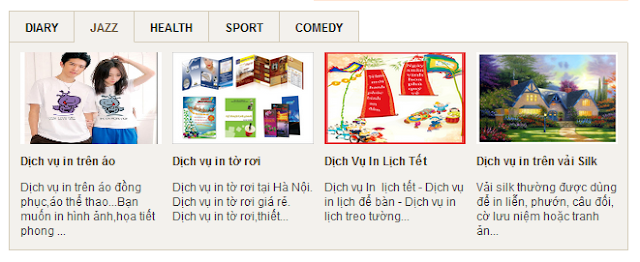







0 Comments:
Đăng nhận xét